BLINKING LED (ARDUINO + PROTEUS)
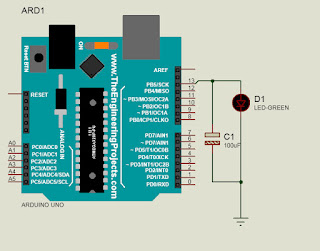
ARDUINO BLINK LED STEP 1: IMPORT ARDUINO BOARD IN PROTEUS Watch The Video : STEP 2: PROGRAM: Convert the Arduino Program into hex File. Follow the below steps: a. Open Arduino Software b. Goto Preference From File Menu c. Check d. Click Ok e. Open Example Program f. Compile The Program Now g. h. Go TO the address circled in the step g. i. Copy the Hex File in any other location. ----------------------------------- How to use this hex file with Arduino Board in Proteus: a. Open Proteus. b. Choose the Board from Library.. c. Double Click the Board d. e. Choose the folder in program file and Select the Blink Hex File. --------------------------------------------- Simulation : ----------------------------------- Thank you ... Give Comments/ Feedback for Improvement.
